What is Realme Flash Tool?
Realme Flash Tool is a utility designed to facilitate the installation (“flashing”) and updating of official ROMs for Realme devices, as well as some Oppo devices, with utmost ease. It assists in resolving software issues, restoring factory state, and creating backups.
Important Notes:
- All data will be completely wiped. Therefore, it is recommended to create a backup of your data beforehand.
- You must have an unlocked bootloader.
- You need to enter Fastboot mode.
- Ensure your device is charged to at least 50% to avoid any issues during the flashing process.
- This tool does not allow downgrading to an older Android version. You can only revert to a lower version of RealmeUI or ColorOS if the ROM belongs to the same Android version.
- This tool does not work in EDL (Emergency Download Mode) or Emergency Download Mode.
Realme Flash Tool provides a user-friendly solution for installing and updating ROMs, addressing software glitches, restoring device functionality, and ensuring data security. Its seamless process streamlines the maintenance of Realme and compatible Oppo devices.
How to Flash Official ROMs Using Realme Flash Tool
- Download and install the Realme Flash Tool on your computer. You will find all the tool’s versions available below.
- Download the required official ROM file and extract it if it’s compressed. Keep it stored on your computer. You can obtain official ROMs from our website or by searching on Google.
- Power on your device and enter Fastboot mode. To do this, turn off the device and press and hold both the power button and the volume down button simultaneously until you enter the Fastboot interface.
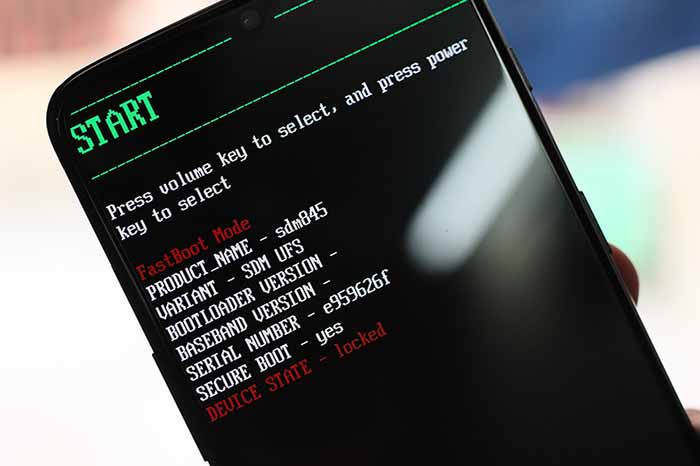
- Launch the tool and click on the “Browse” button to browse your files. Navigate to the folder where the official ROM is located and select it.
- Click on the “Loading Device” button.
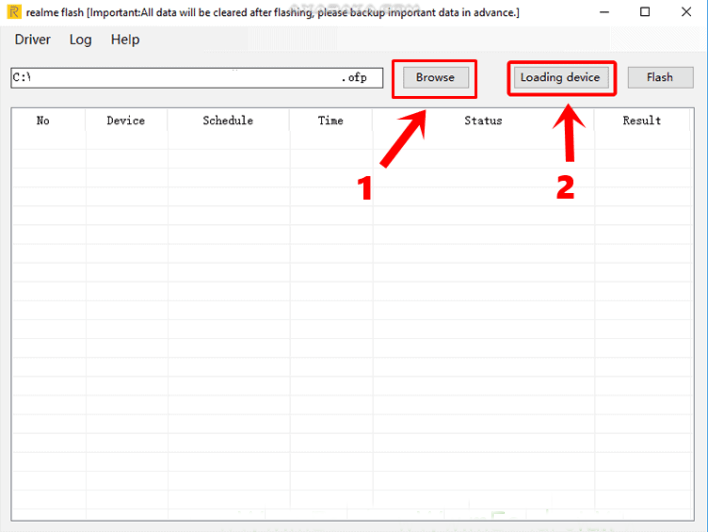
- Press the “Flash” button and then click “Confirm” to start the flashing process.
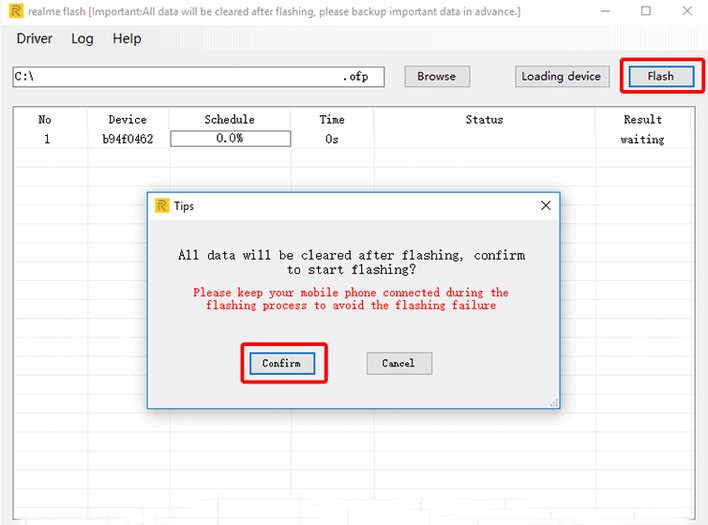
- The process will take some time. Wait until it reaches 100% for the process to be completed.
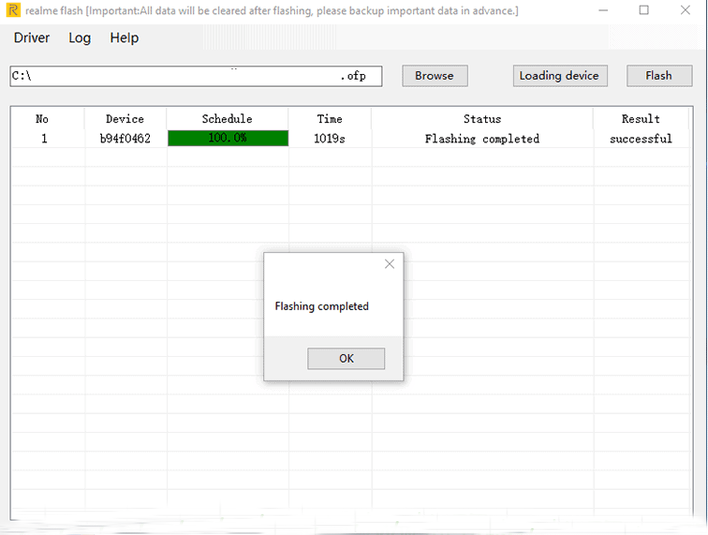
- You can now exit Fastboot mode by using the volume up and volume down buttons.
Note: Please ensure to follow these steps carefully to avoid any complications during the flashing process.