In this guide, we will provide detailed instructions on how to utilize the RockChip Android Tool to install .img firmware on your RockChip devices.
What is RockChip Android Tool:
The RockChip Android Tool is a Windows utility designed specifically for devices powered by Rockchip processors. It offers a range of functionalities, including flashing firmware, updating the boot image, and unpacking firmware files. Additionally, users can customize their devices and create backups with this versatile tool.
What is RockChip Firmware:
Rockchip Android Firmware is tailored software designed for devices equipped with Rockchip processors. This firmware is integral to the core functionality of Android devices, facilitating tasks such as booting up, running applications, and managing hardware components like WiFi and Bluetooth.
Step-by-Step Guide: How to Install .img Firmware using RockChip Android Tool:
Before proceeding with the installation of .img firmware using the RockChip Android Tool, ensure that you have the necessary drivers and tools installed.
Prerequisites:
- Ensure your device is charged to at least 40-50%.
- Have a functioning Windows PC/Laptop and a USB cable.
- Take a complete backup of your device if possible.
- Download and install the RockChip Driver.
- Download and extract the RockChip Android Tool.
- Obtain the stock firmware (.img) of your device.
Disclaimer: Please proceed with caution, as frpbypass.techatw.com will not be held responsible for any device damage resulting from following this guide.
Installation Steps:
- Locate the RockChip Android Tool folder and open the file named “AndroidTool.exe.”

- Once the tool is launched, navigate to the “Upgrade Firmware” tab.

- Click on the “Firmware” button under the “Upgrade Firmware” tab and load the firmware from your computer.


- After loading the firmware, the firmware details will be displayed.
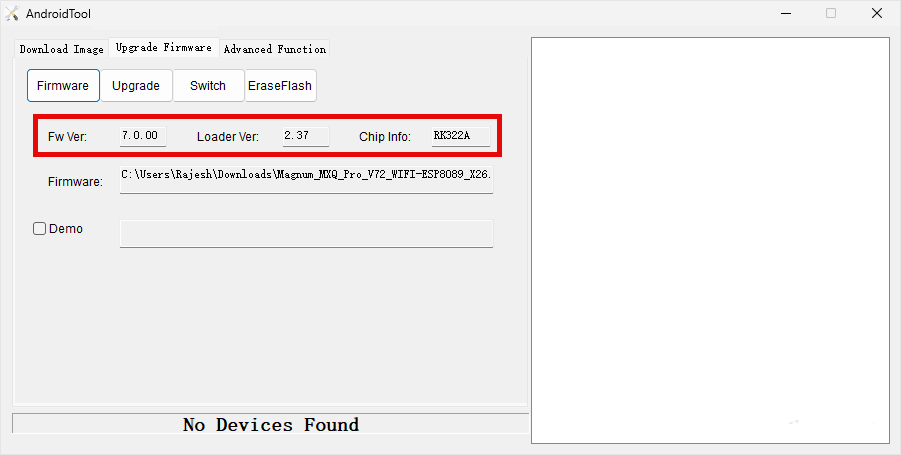
- Connect your RockChip device to your computer using a Male-to-Male USB cable.
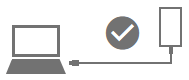
- Click on the “Upgrade” button to initiate the flashing process.
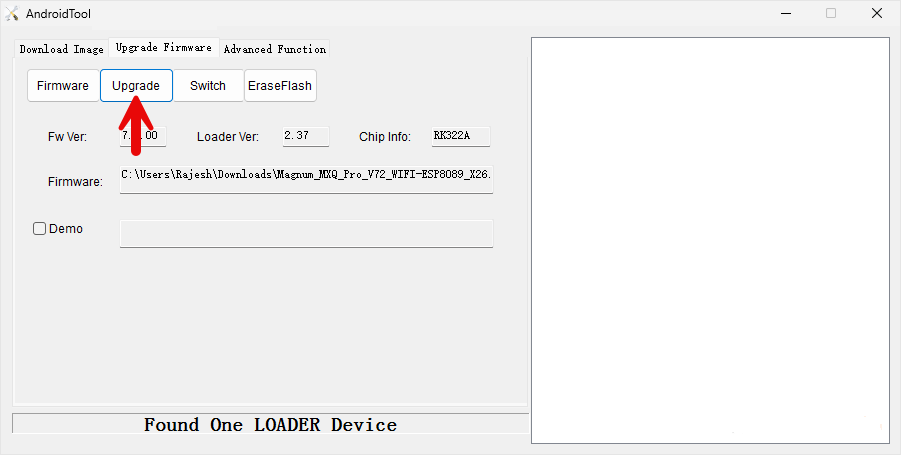
- After the flashing process is complete, a message indicating “Download Firmware Success” will appear.
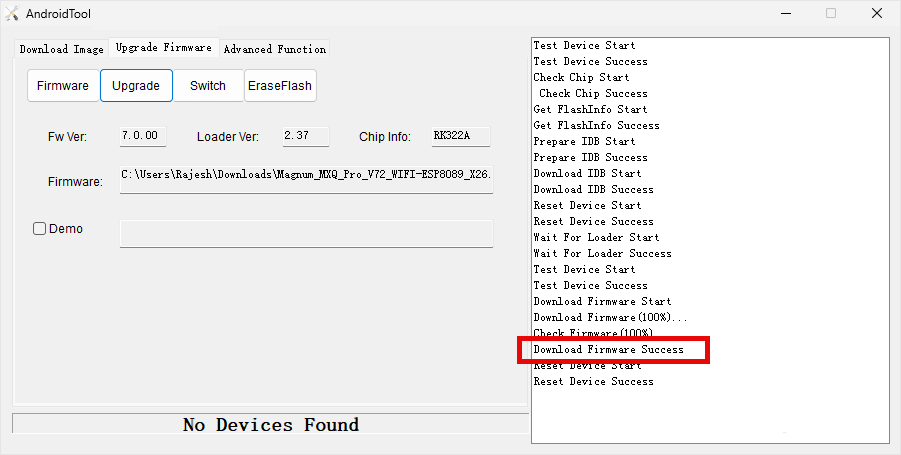
- Close the Flash Tool and disconnect the USB cable from the RockChip device.
Notes:
- Your device will undergo an initial boot process after flashing, which may take a few minutes.
- It is recommended to back up your data before flashing or installing firmware using the RockChip Android Tool, as it erases all device data.
- If you require the RockChip Driver compatible with the RockChip Android Tool, visit the RockChip Driver page.
- The RockChip Android Tool is developed by Fuzhou Rockchip Inc (developer), and full credit goes to them for providing the tool free of charge.
By following these steps, you can successfully update your RockChip device with the latest firmware, ensuring enhanced performance and functionality.