After a factory reset on your Huawei Y7 2018 (LDN L21, LDN LX2), in the FRP lock screen? Don’t worry, we’ve got your back! This guide will show you how to bypass FRP on Huawei Y7 2018 (LDN L21, LDN LX2) for free with the TFT Unlock tool. It’s a common issue for many, but you can quickly regain access to your device with the right steps! Let’s dive in.
What is FRP on Huawei Y7 2018 (LDN L21, LDN LX2)?
FRP, short for Factory Reset Protection, is a powerful security feature built into most Android devices, including the Huawei Y7 2018 (LDN L21, LDN LX2). Think of it as a digital lock that activates after you reset your phone to factory settings. If someone tries to set up your phone after a reset, they’ll be required to log in with the Google account that was previously synced to the device.
This feature is great for protecting your data in case of theft, but it can be a headache if you forget your credentials or lose access to your Google account. That’s where this guide on bypassing FRP on Huawei Y7 2018 (LDN L21, LDN LX2) Free by TFT Unlock tool comes in handy.
Step-by-Step: How to Bypass FRP on Huawei Y7 2018 (LDN L21, LDN LX2) Free by TFT Unlock tool
If you’ve forgotten your Google account credentials or can’t log in after a factory reset, follow these easy steps to bypass FRP on Huawei Y7 2018 (LDN L21, LDN LX2):
- Run the “TFT Unlock tool” tool on your computer.
- If you do not have the tool, download the latest version and how to install it from here.
- If you encounter any problem running the tool, you can solve it here.
- Click on Huawei.
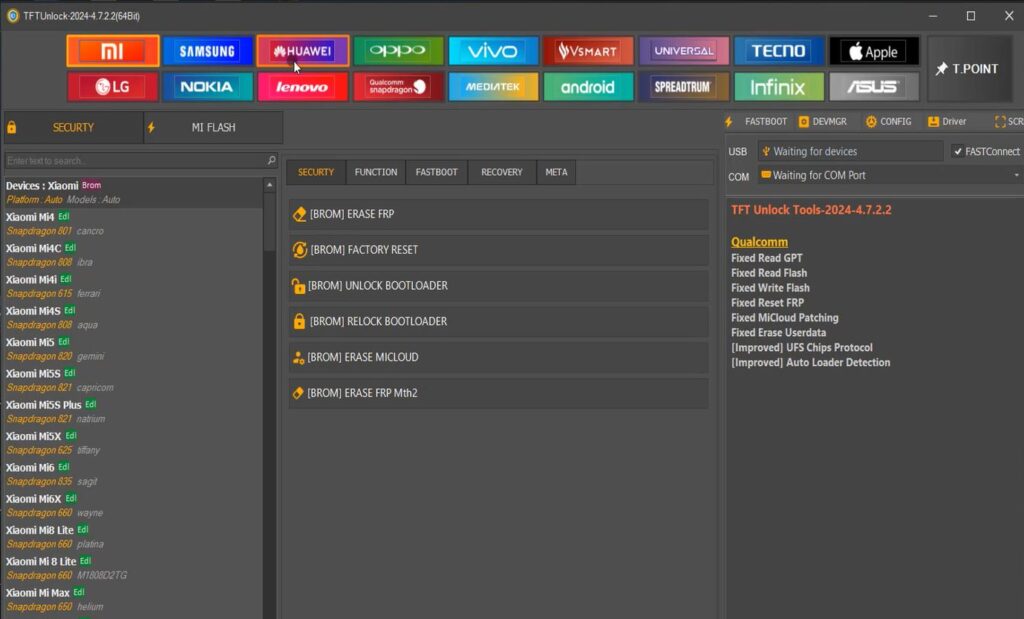
- Search for Y7 2018.
- Choose Huawei Y7 2018.
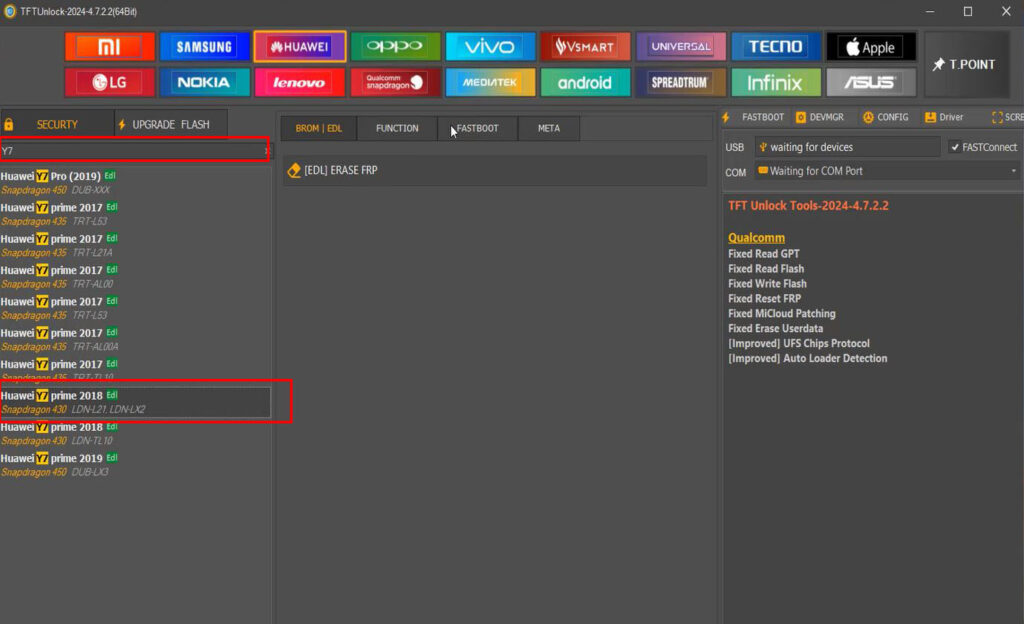
- Click on [EDL] ERASE FRP.
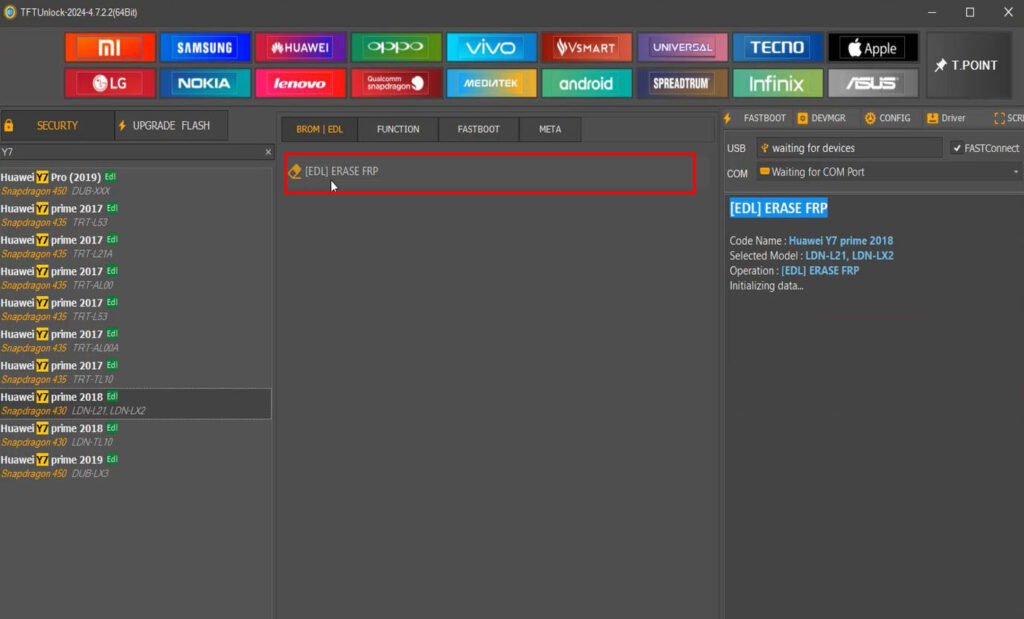
- Turn off your Huawei Y7 2018 (LDN L21, LDN LX2).
- Remove the back cover of the phone and connect the test point as shown in the following image and while it is connected connect the phone to the computer.

- Wait.
- When you see Erasing FRP.. “Ok”.
- The phone will restart..
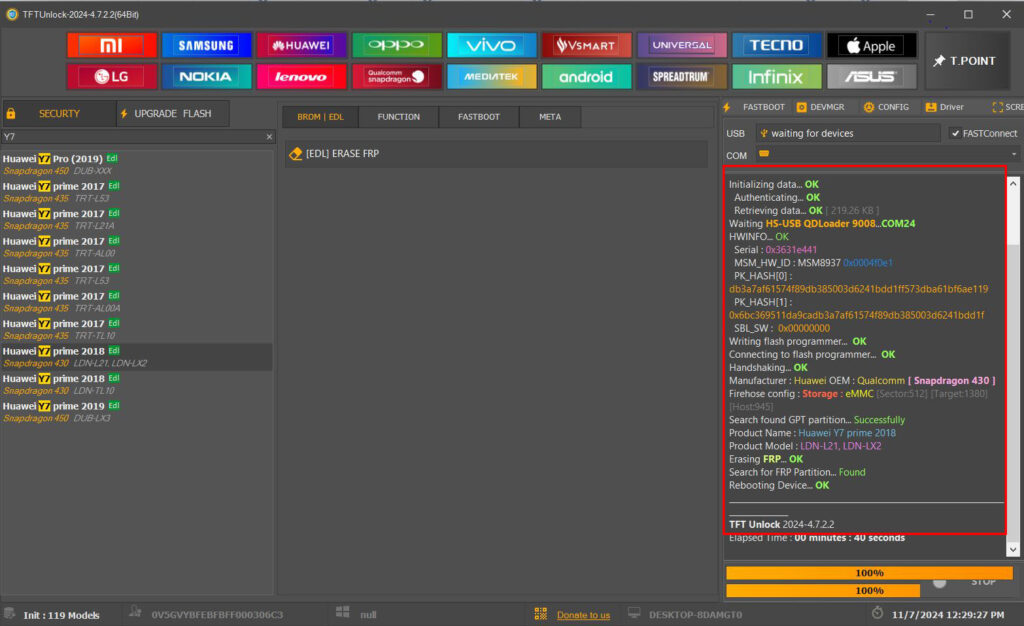
*Note: If you do not want to follow the steps, watch the following video: