Are you stuck on the FRP lock screen after a factory reset on your Realme C67 (RMX3890)? Don’t worry, we’ve got your back! This guide will show you how to bypass FRP on Realme C67 (RMX3890 frp) without using a PC. It’s a common issue for many, but you can regain access to your device quickly with the right steps! Let’s dive in.
What is FRP Realme C67 (RMX3890)?
FRP, short for Factory Reset Protection, is a powerful security feature built into most Android devices, including the Realme C67 RMX3890 frp. Think of it as a digital lock that activates after you reset your phone to factory settings. If someone tries to set up your phone after a reset, they’ll be required to log in with the Google account that was previously synced to the device.
This feature is great for protecting your data in case of theft, but it can be a headache if you forget your credentials or lose access to your Google account. That’s where this guide on bypassing FRP Realme C67 (RMX3890) without a PC comes in handy.
How to Bypass FRP on Realme C67 (RMX3890) Without a PC?
Disclaimer: We will not be responsible if someone applies these steps to a stolen phone.
If you’ve forgotten your Google account credentials or can’t log in after a factory reset, follow these easy steps to bypass FRP on Realme C67 (RMX3890):
*Note: If you do not want to follow the video, you can follow the next steps:
- Turn on your Realme C67.
- Connect your phone to a Wi-Fi network.
- After connecting to the Wi-Fi network, click the settings icon shown in the following image.
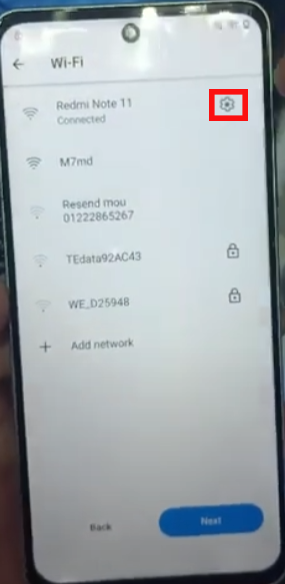
- Click on “Share“.
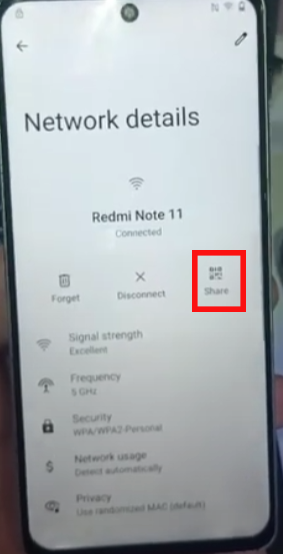
- Click on “Nearby“.
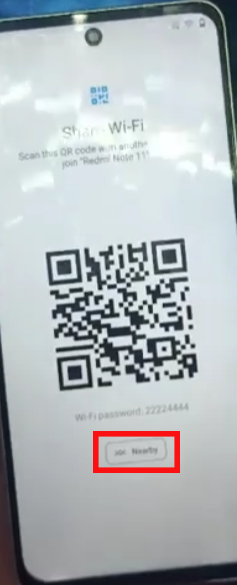
- Click on “Continue“.

- Click on “Allow“.
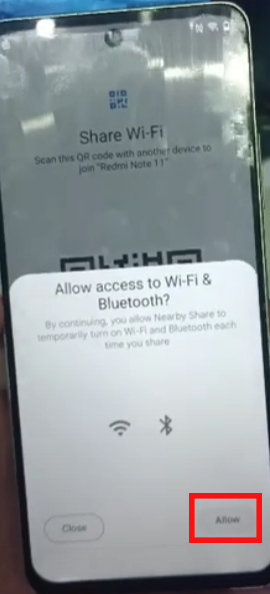
- Click on “Need help Sharing“.
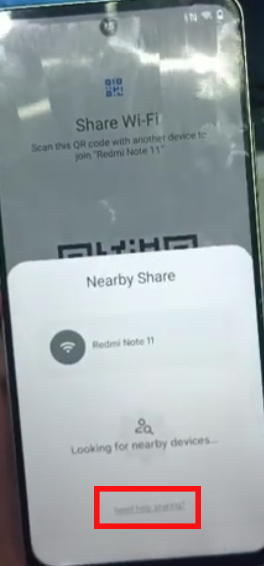
- Click on “Three dots at the top right of the screen“.
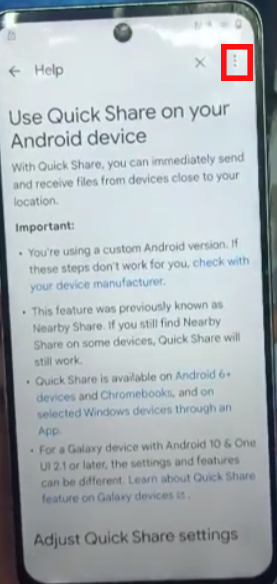
- Click on “Share article“.
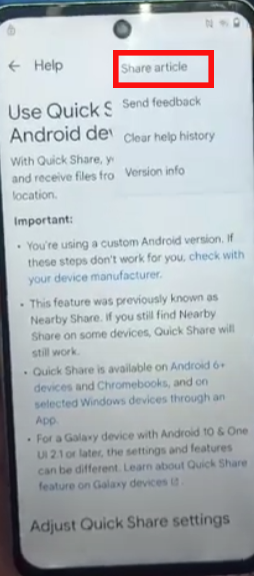
- Select “Google Chrome“.
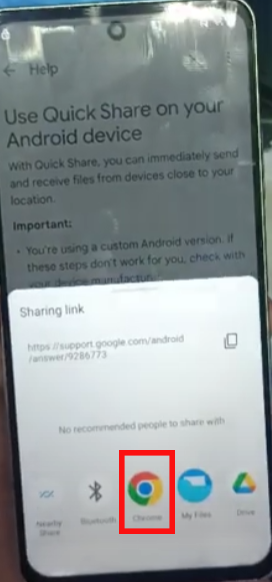
- Click on “Use without an account“.

- Select “Google” then click on “Set as default“.
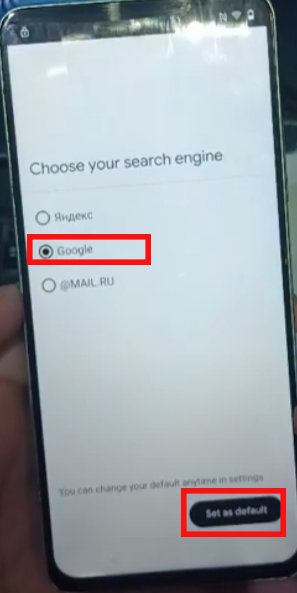
- Click on “No thanks”.
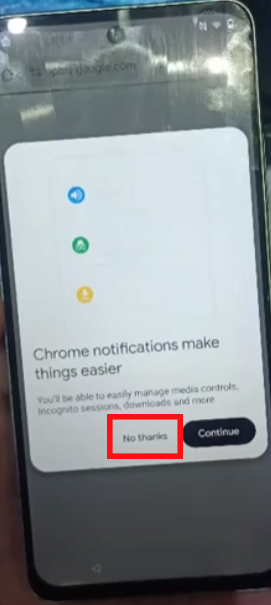
- Searching for this link: frpbypass.techatw.com
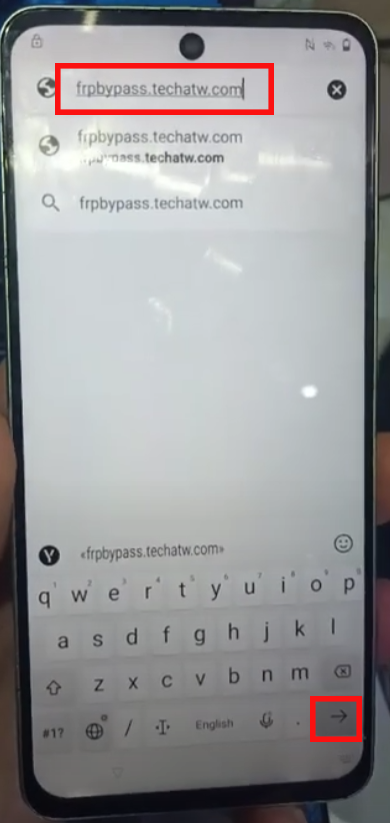
- Scroll down and click on “FRP BYPASS LIST“
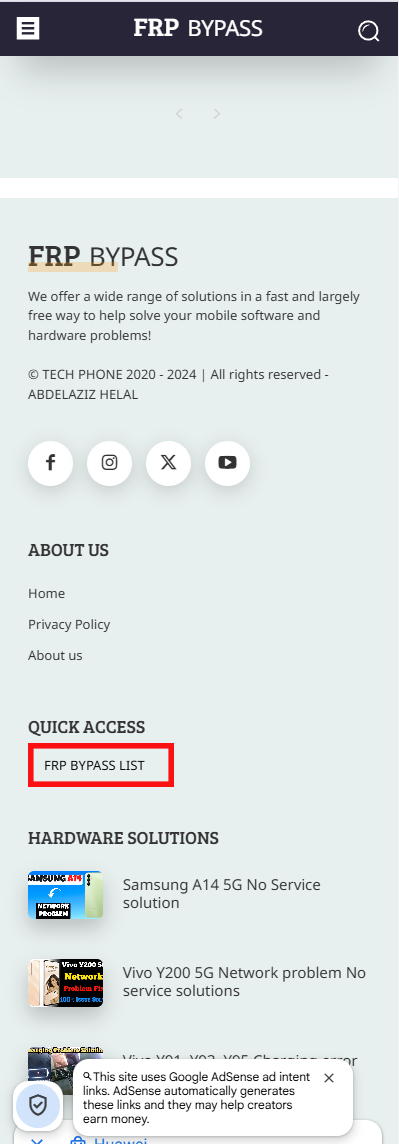
- Click on “Google Assistannt”.
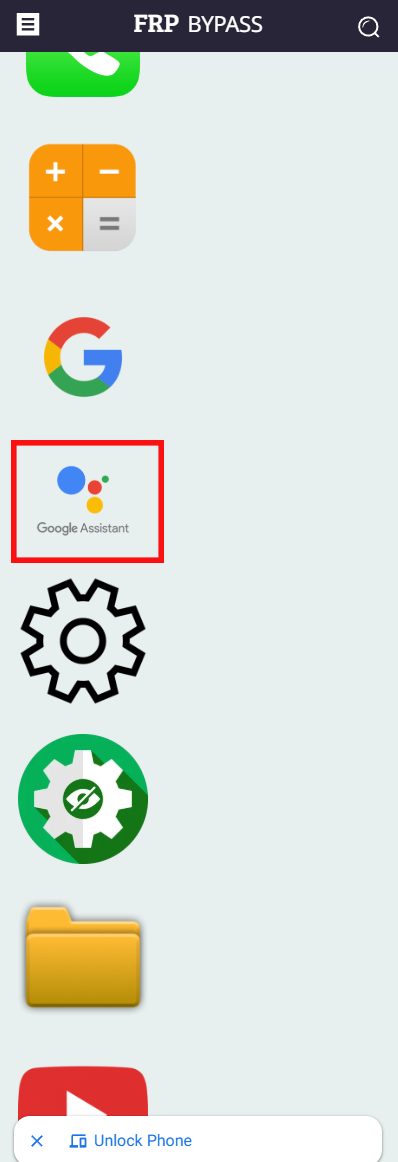
- When the following image appears, go back and then press “Google Assistant” again.
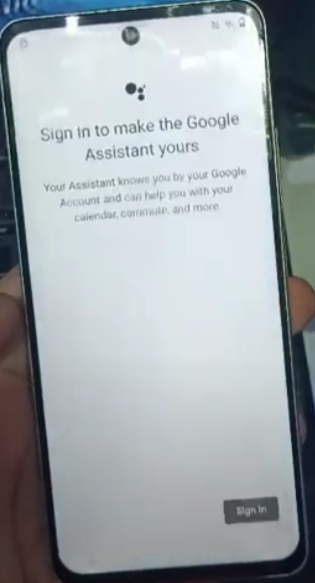
- Say “Apps battery“.
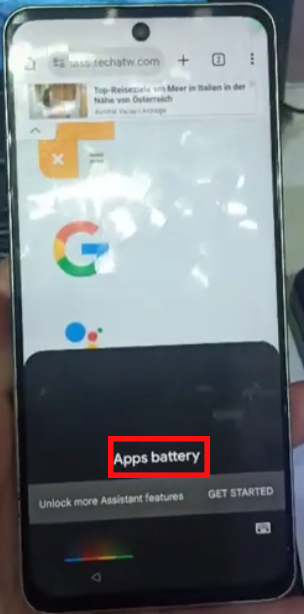
- It will open the battery settings 🔋.
- Click on “Battery usage”
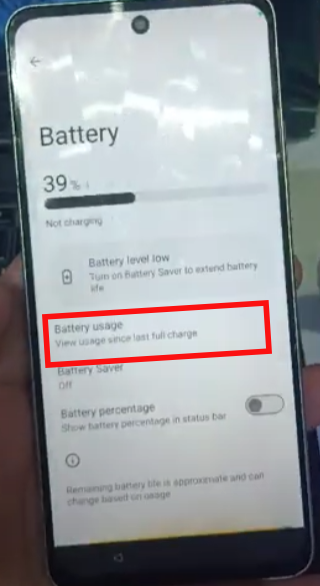
- Open “Google play services”

- Click on “Disable”
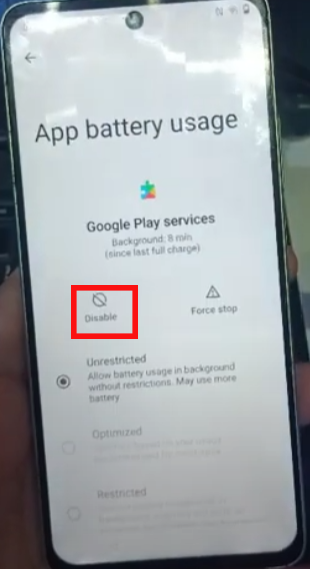
- Click on “Disable app”

- Click on “Force stop” 🛑

- Click on “Ok“.
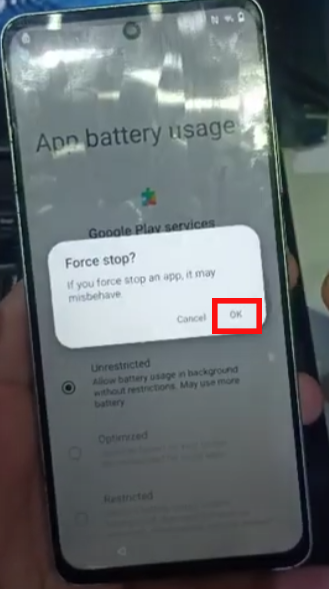
- Back and then Choose “Android Setup”.

- Click on “Force stop” 🛑
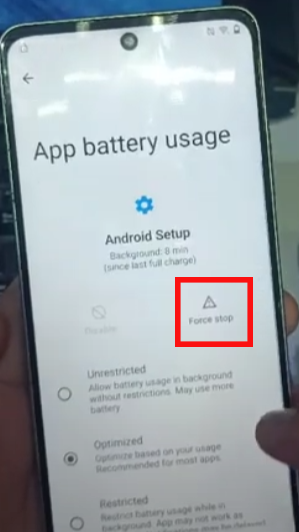
- Click on “Ok“.
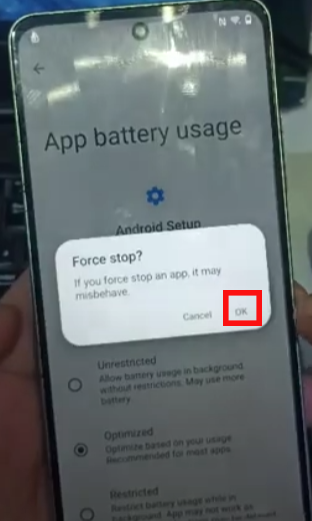
- Return to complete the phone setup and click Next when you reach the next image.

- click Next
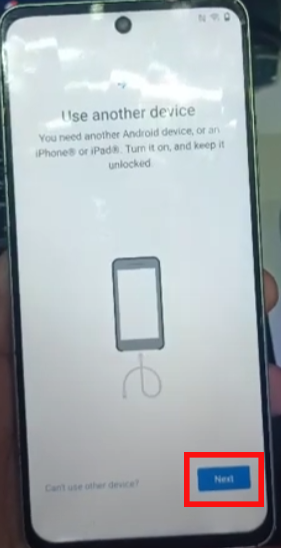
- click Next
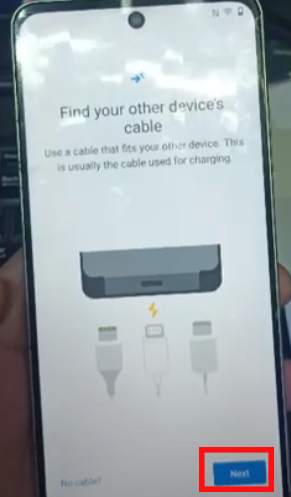
- click Next

- Click on “Cable doesn’t fit?”
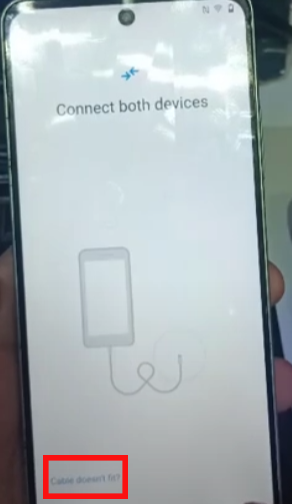
- click Next
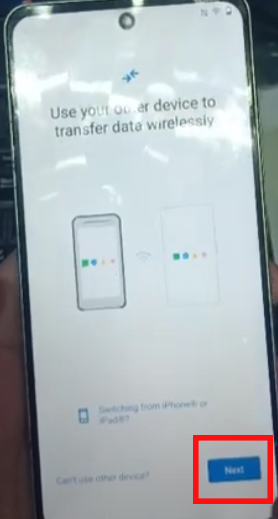
- Complete the phone setup by clicking “Skip“
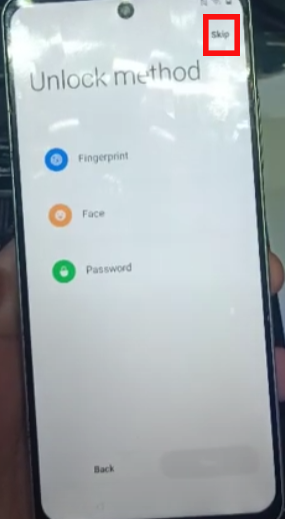
- When you reach the next image, click “Get started”.
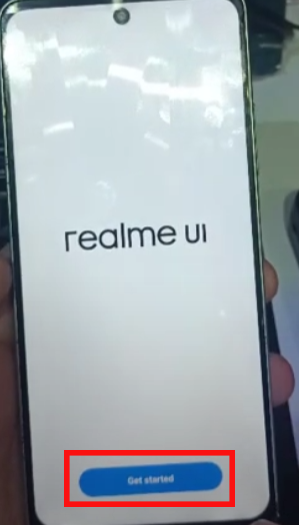
- Done.